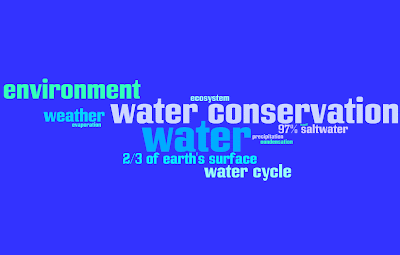Web 2.0 can obviously be a great benefit to teachers. In further analyzing how you may use Web 2.0, some concerns may arise. First of all, you may be concerned about access. Depending on how your school has budgeted for technology, you may only have one computer lab and no available classroom computers, which may make it more difficult to use these tools consistently. In response to this issue, I would say that using some of the Web 2.0 tools is better than using none. Also, if other teachers and administrators see that you are using these tools to improve feedback, communication and learning with your students, perhaps you can apply for a grant or receive some classroom computers.
Another concern may be that students could post inappropriate ideas or thoughts using certain tools such as Chatzy, Penzu, WallWisher, etc. This is a perfect learning opportunity for students. Students will be using the Internet for the rest of their lives and should learn what is appropriate to post and what isn't in certain situations. Hold the students to high expectations, but expect that they might make mistakes that will lead to learning opportunities.
You may also get overwhelmed with the expanding number of tools. While it is true that there is a ton out there, try out a few and use what you like! You will definitely have your preference and other teachers may have theirs. Make sure to always consider your teaching goals and find which tool is most appropriate. Also, take note about what engages your students the most. Have fun!
WORDLE!- CREATE COLORFUL WORD CLOUDS
Uses for you:
1. As a means of summarizing the content of an essay or other piece of work.
2. As a means of assessment. Ask a pupil to create a Wordle of his/her presentation, and use that as the basis for a discussion, rather than the presentation itself.
3. Simply to illustrate one's work with a picture of some kind!
Creating a Wordle:
1. Write some text, like an essay or an article.
2. Select all of the text and then copy it to the clipboard.
3. Go to http://wordle.net.
4. Click on Create your own.
5. Paste the text.
6. Either use a screen capture program to obtain the Wordle as a graphic Or save the Wordle in the public gallery and use the code provided in your blog or web page.
WALLWISHER! - CREATE AN ONLINE MESSAGE BOARD
Wallwisher generates a wall of ideas, posted by various users (the students in your classrooms). You can create a wall on any topic and have students contribute to the wall. In addition, students can create their own walls.
Uses for you:
1. As a forum to collect ideas on any topic
2. Gather feedback from students about a lesson or topic
3. Have students showcase their work on a wall
4. Have students post reviews on a book they all read
5. Create an honor wall where students can honor a particular person or group of people
6. Have students share ideas for success on a particular project
There are plenty more ideas! Email us your ideas and we will add them to the site!
Creating a Wall:
1. Click build a wall.
2. Edit your wall title, color theme and who can view your wall.
3. You will receive an email for directions on how to post on your wall
GOOGLE DOCS!- CREATE A SHARED, EVER CHANGING DOCUMENT
GOOGLE DOCS!- CREATE A SHARED, EVER CHANGING DOCUMENT

Google Docs is an easy-to-use online word processor, spreadsheet and presentation editor that enables you and your students to create, store and share instantly and securely, and collaborate online in real time. You can create new documents from scratch or upload existing documents, spreadsheets and presentations. There's no software to download, and all your work is stored safely online and can be accessed from any computer. All you need is a google account!
Uses for you:
1. Collaborate in real time with other teachers
2. Post homework assignments and have students ask questions in real time
3. Allow students to collaborate in real time about projects
4. Provide students immediate feedback on their work
Creating a Google Document:
1. You must have a google account
2. On the top, click "documents"
3. Begin a new document and/or invite others to view and edit your document
4. It automatically saves!
4. Provide students immediate feedback on their work
Creating a Google Document:
1. You must have a google account
2. On the top, click "documents"
3. Begin a new document and/or invite others to view and edit your document
4. It automatically saves!
CHATZY!- CREATE A FREE, PRIVATE CHAT ROOM FOR GROUPS OF STUDENTS
Chatzy is a free, private chat service which you can use to communicate with students. With Chatzy you can create a chatroom and send out email invitations very quickly and easily. You can also post your Chazty link on your class webpage so students can access it from there. No registration is required.
Uses for you:
1. Use to offer after school tutorials for students
2. Host a discussion about a particular book or topic
3. Use it to catch up students who were absent
4. Allow students to create private chat rooms to collaborate on a topic
Creating a Chatzy:
1. Fill out your name, title of discussion, who you would like to invite and a message to students.
2. Click create chat room.
3. It's that simple! Set a time for students to chat and chat away!
Penzu is a simple, online tool for creating a personal journal. Entries are automatically dated and students can share it with their teacher or other students by just clicking a "share" button. They need to register to save their entries, but that only requires an email address. Journals can be shared via email or printed out.
Uses for you:
1. Reading journals: Students can type their journals and email them directly to you. You can directly comment on it
2. Each student can have his or her own writing portfolio on Penzu
3. You can model the writing process by writing consecutive redrafts and then a finished product.
4. You can get feedback about a topic you taught in class
5. Students can create a learner diary where they reflect upon lessons taught in class
Creating a Penzu:
1. Click "Create your free journal"
2. Type in the necessary information
3. Click "new journal" or find your existing journal
4. It saves automatically, but click the "share" button to email it!
1. Reading journals: Students can type their journals and email them directly to you. You can directly comment on it
2. Each student can have his or her own writing portfolio on Penzu
3. You can model the writing process by writing consecutive redrafts and then a finished product.
4. You can get feedback about a topic you taught in class
5. Students can create a learner diary where they reflect upon lessons taught in class
Creating a Penzu:
1. Click "Create your free journal"
2. Type in the necessary information
3. Click "new journal" or find your existing journal
4. It saves automatically, but click the "share" button to email it!